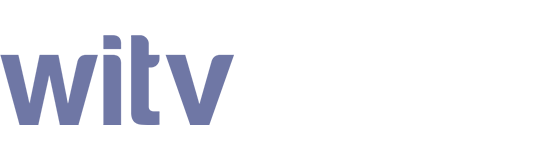First install the Downloader app on your Fire TV
1. Go to the Fire TV home screen. Use your remote to navigate to Find > Search on the menu bar in the middle of the screen.
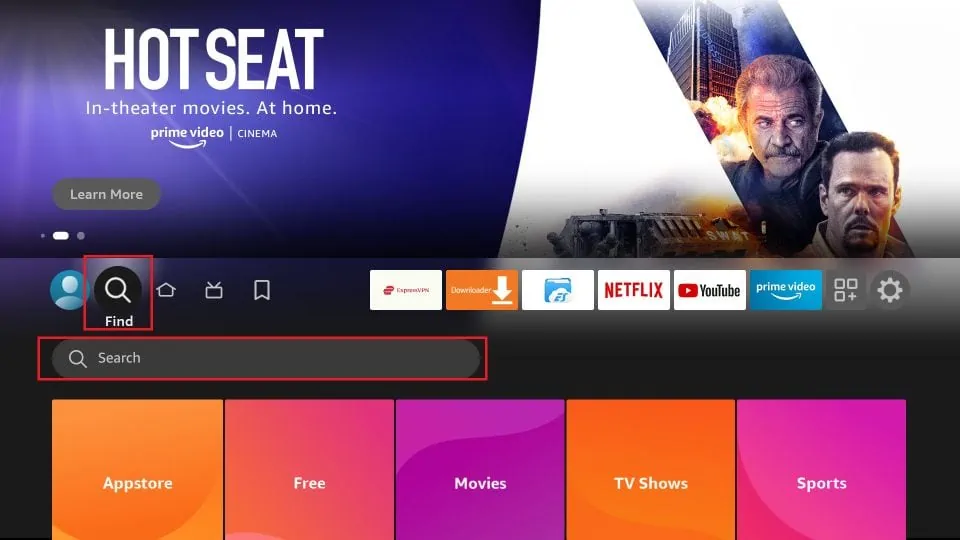
2. Now, type in Downloader using the onscreen keypad. You should see the app suggestions on the list as you begin typing. When you see Downloader, select and click it.
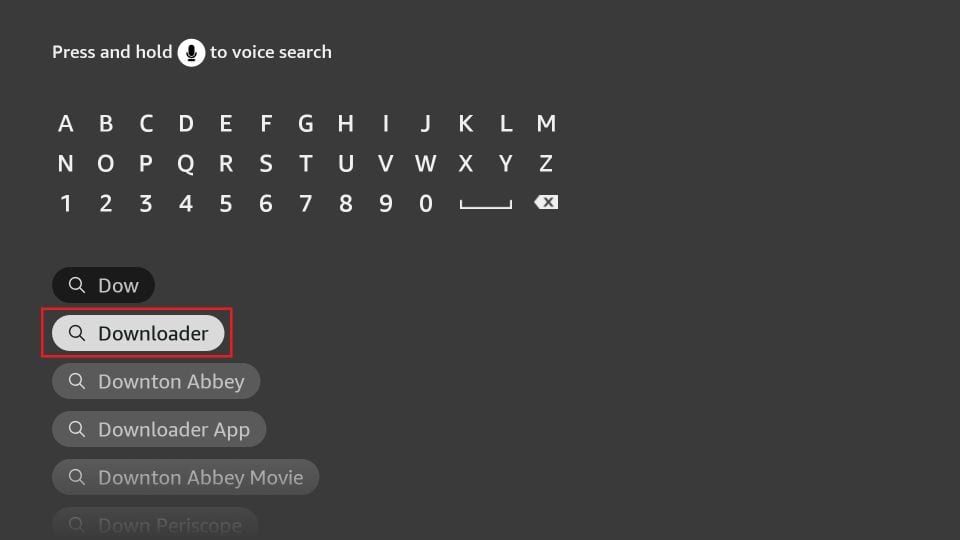
3. You should now see Downloader under the APPS & GAMES section. Go ahead and click it.
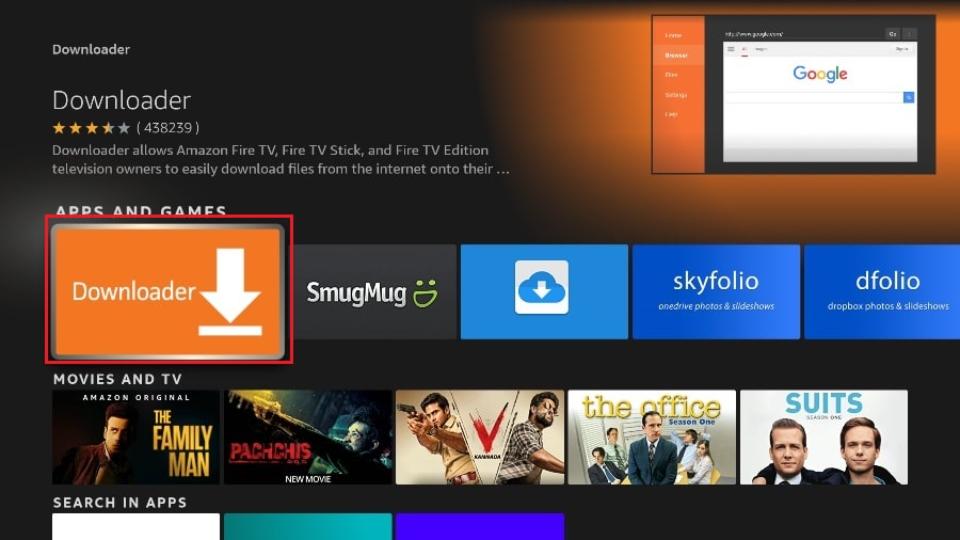
4. Click the ‘Get‘ or ‘Download‘ button to download and install the app.
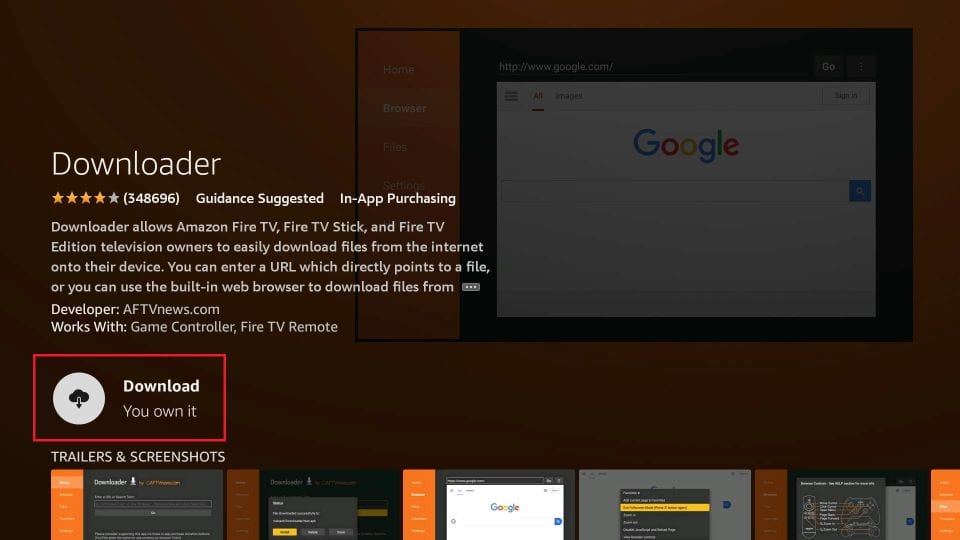
Once the app is installed, you can access it from the Your Apps & Channels section (more on it later).
Prepare your Fire TV to install third-party apps
Fire TV has a security setting that prevents the installation of third-party apps. Therefore, you must first change this setting to enable sideloading. Please follow these steps:
1. Go to your Fire TV home screen and navigate to the Settings icon.
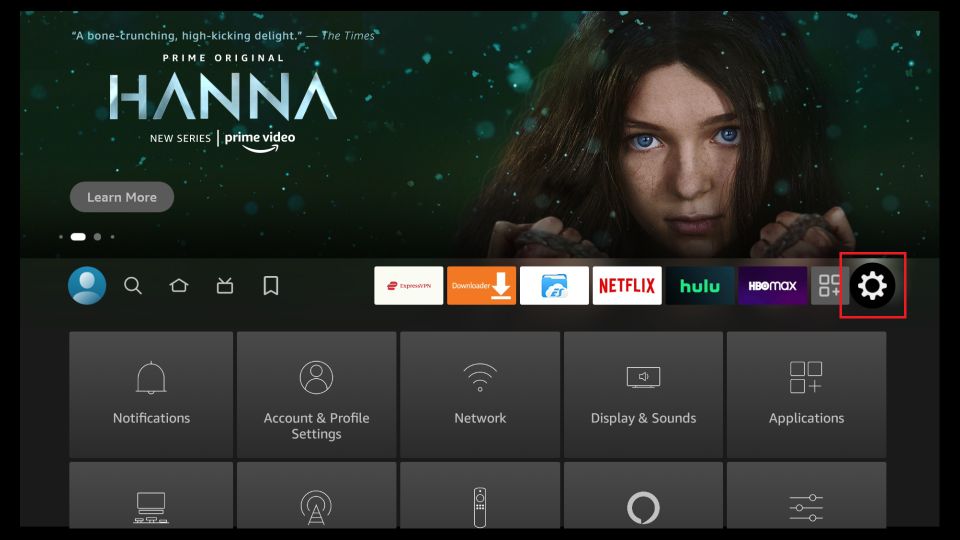
2. Scroll down to the My Fire TV tile and click on it.
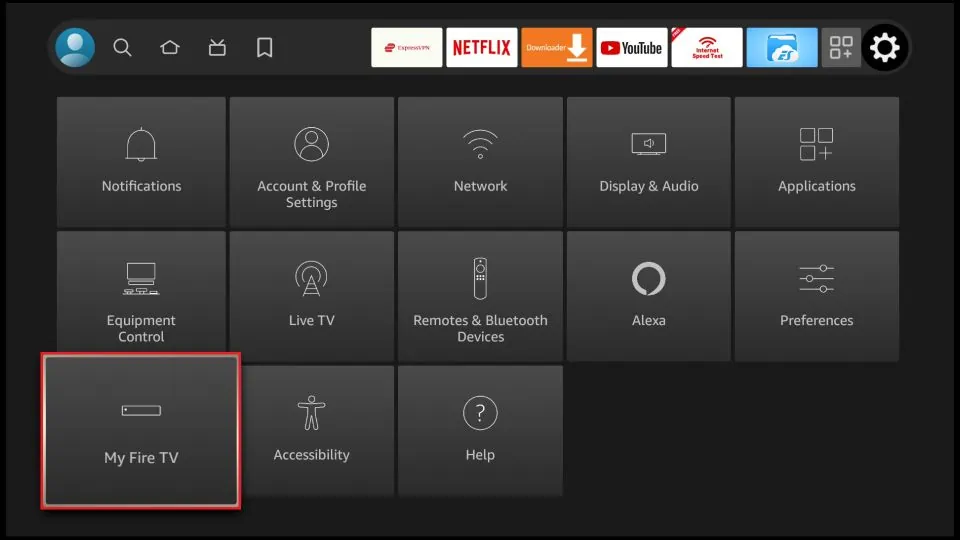
3. Click on Developer Options.
Note: If you do not see Developer Options, go to Settings > My Fire TV > About. Now, select Fire TV Stick and click it 7 times to enable Developer Options.
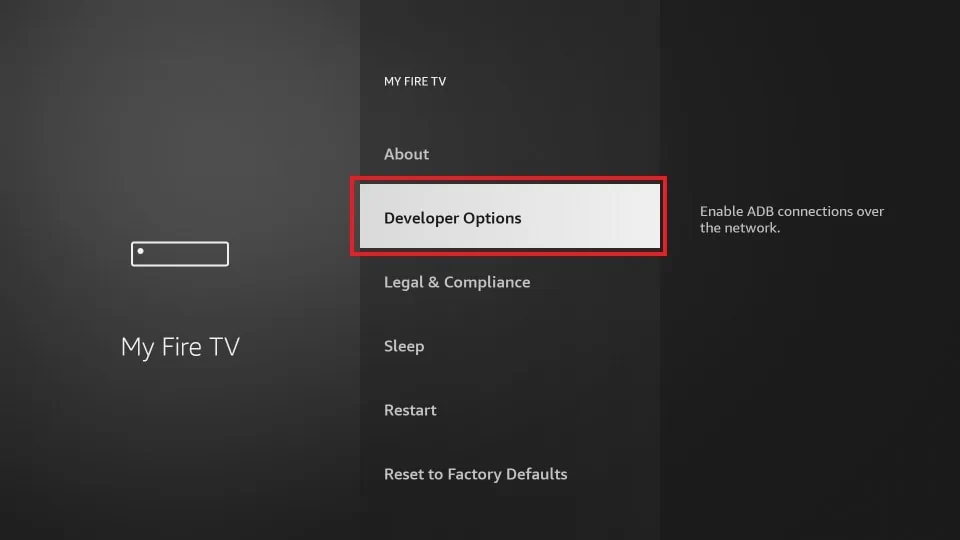
4. You will see one of the following two options depending on your Fire TV model
- Option 1 – Install Unknown Apps: Click it and proceed to the next step to enable Downloader.
- Option 2 – Apps from Unknown Sources: Click this option and then click Turn On on the following prompt. Skip the next step.
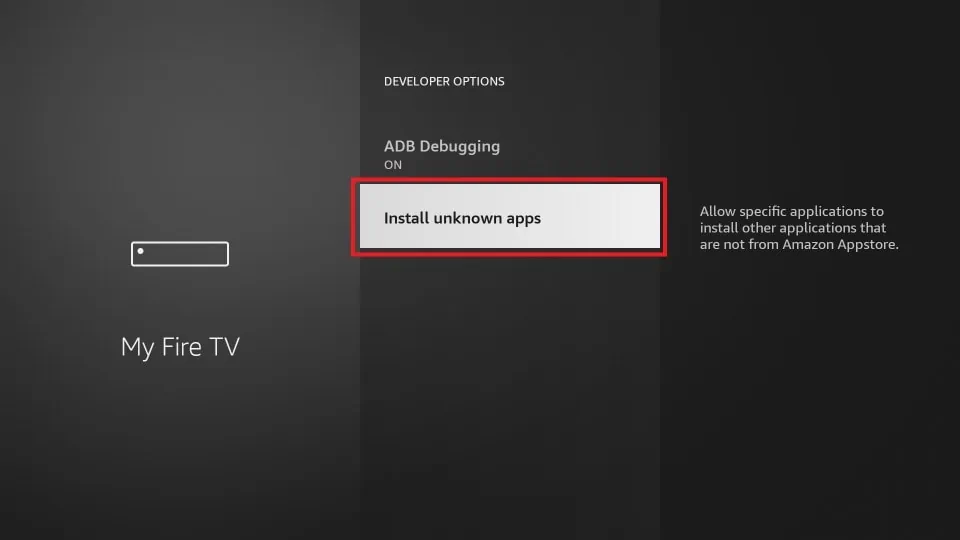
5. Navigate to Downloader and select it to turn it ON.
Note: This window will not appear if your device displays Option 2 in the previous step.

Your Fire TV is now prepared to install the WITV app using Downloader
Use Downloader to install the WITV app
1. Go to your Fire TV home screen and open the Downloader app.
2. When you open Downloader for the first time, click Allow to grant permission.
3. In the URL text box enter the code 616393 and press Go.
4. The WITV app will begin downloading
5. Once the download is complete, click Install.
6. After installation is complete, click Open to open the WITV app.
7. Please be sure to allow any media/storage permissions if prompted.
8. Type in your app username and password that you received in your service info email.