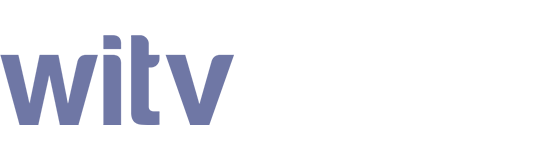First enable Developer options on your Google TV
1. Click gear icon to enter Settings panel.
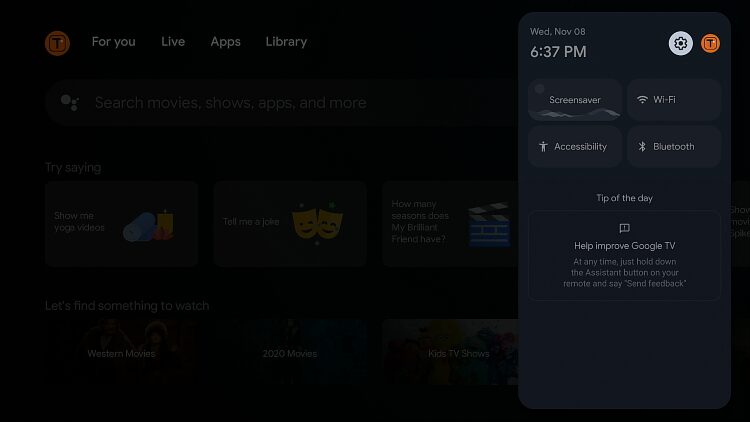
2. Click System.
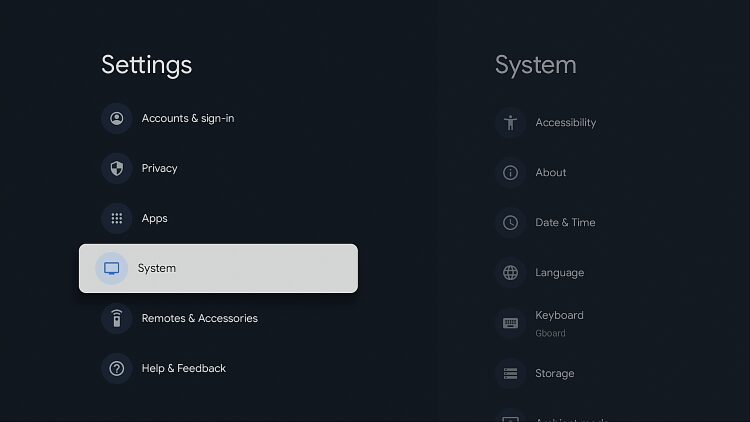
3. Choose About.
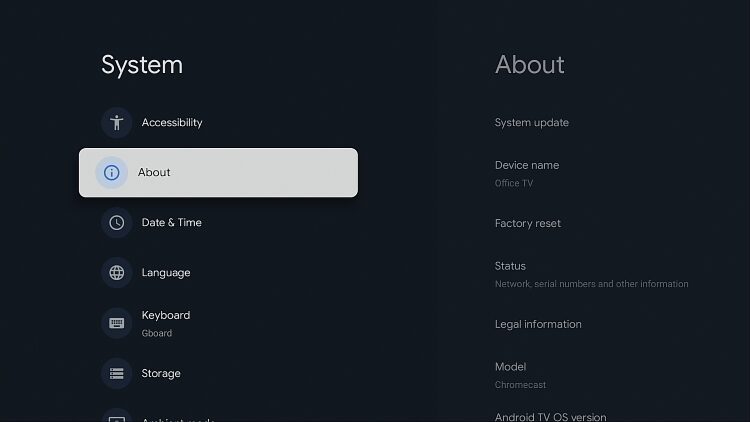
4. Hover over Android TV OS build and click it 7 times to enable Developer Options.

5. Click back button on the remote and Developer options will be enabled under System menu.
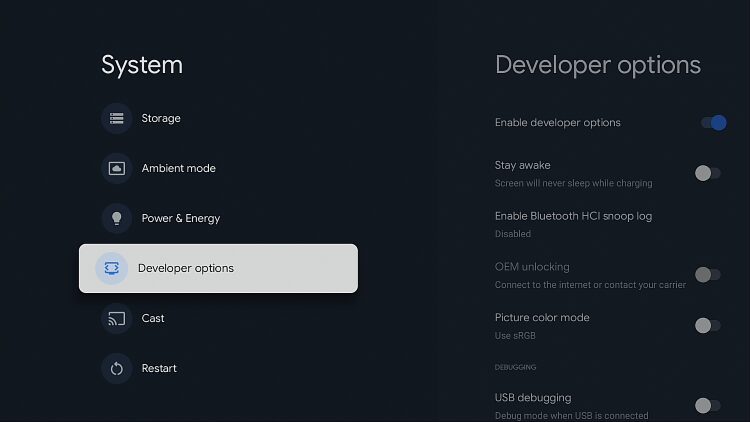
Next install the Downloader app
1. Go to the Google TV home and click Search for apps and games.
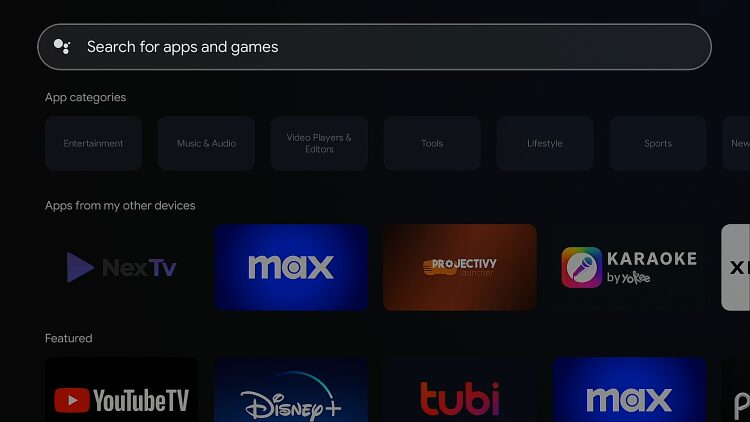
2. Enter downloader and press search icon on keyboard.
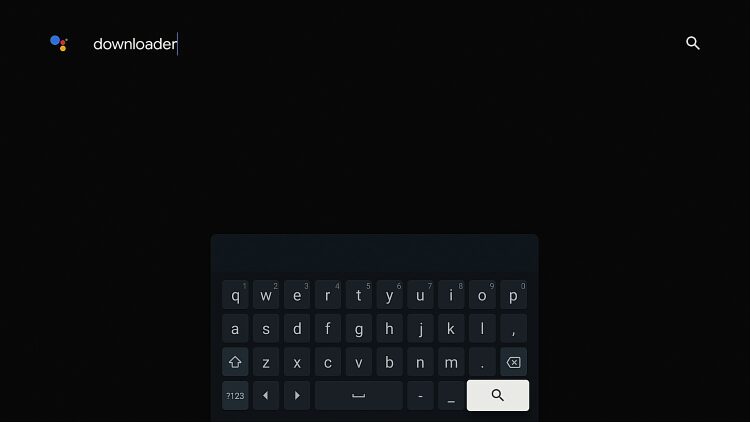
3. Click Downloader icon.
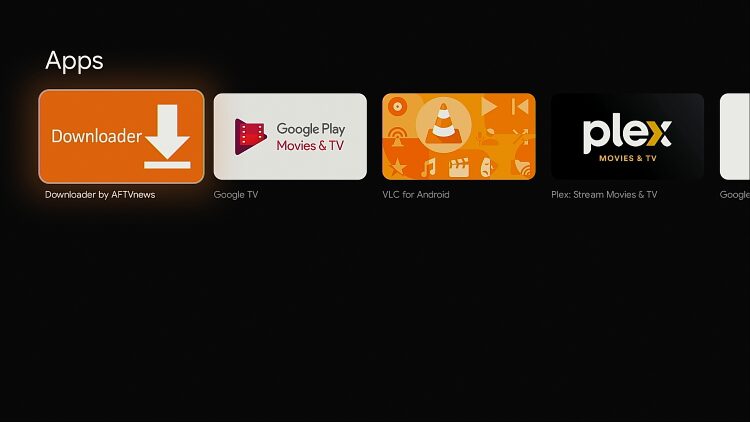
4. Click Install.
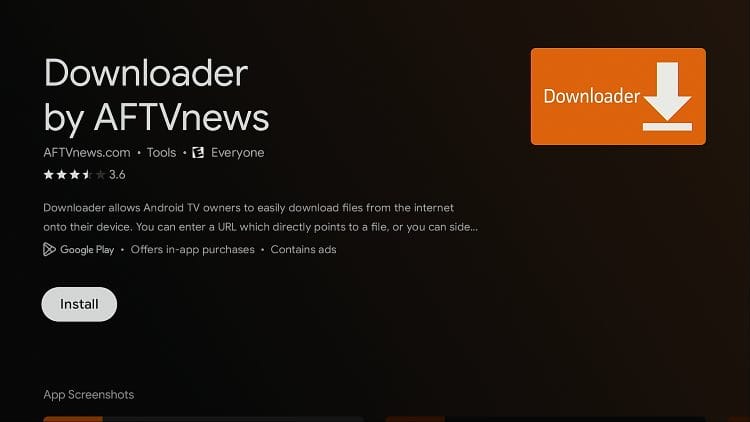
Use Downloader to install the WITV app
1. Click Open to open Downloader

2. Be sure to choose Allow when asked for media access.
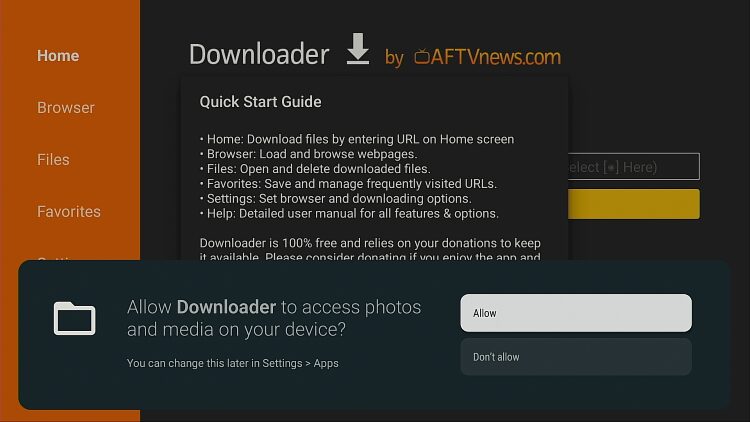
3. In the URL text box enter the code 616393 and press Go.
4. The WITV app will begin downloading.
5. Once the download is complete, click Install.
6. After installation is complete, click Open to open the WITV app.
7. Please be sure to allow any media/storage permissions if prompted.
8. Type in your app username and password that you received in your service info email.