How to setup WITV on Fire TV
First install the Downloader app on your Fire TV
1. Go to the Fire TV home screen. Use your...
How to setup Smarters app on Apple devices
Click here to install the Smarters Player Lite app.
1. Open the Smarters Player Lite app and...
How to setup Smarters app on Amazon Fire
1. In the Downloader app browser, enter the code 5103006 or type watchindia.net/b and click Go...
How to setup Bluestacks on Windows
Click here to download Bluestacks 5 app
1. Install Bluestacks 5 app on your Windows device
2....
How to setup WITV app on Google TV
First enable Developer options on your Google TV
1. Click gear icon to enter Settings panel....
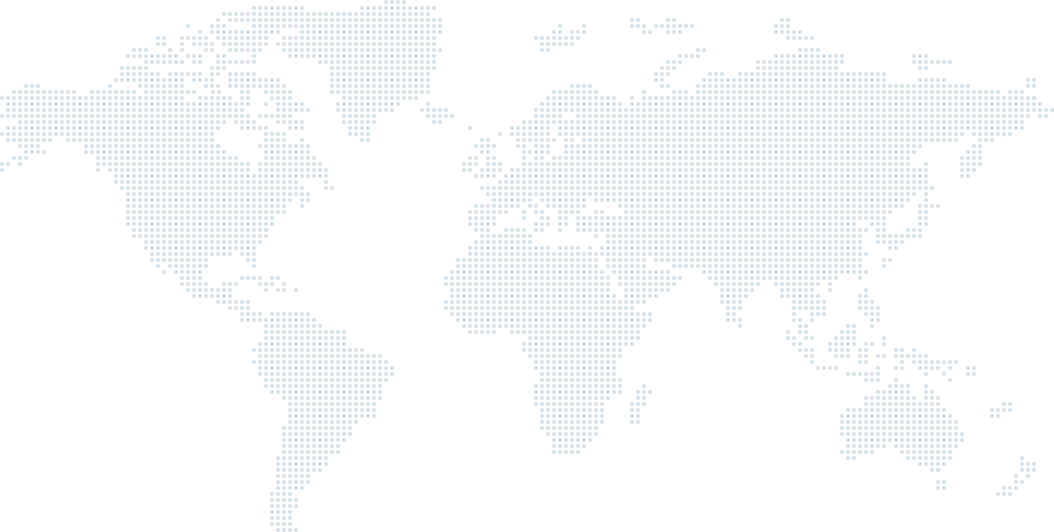
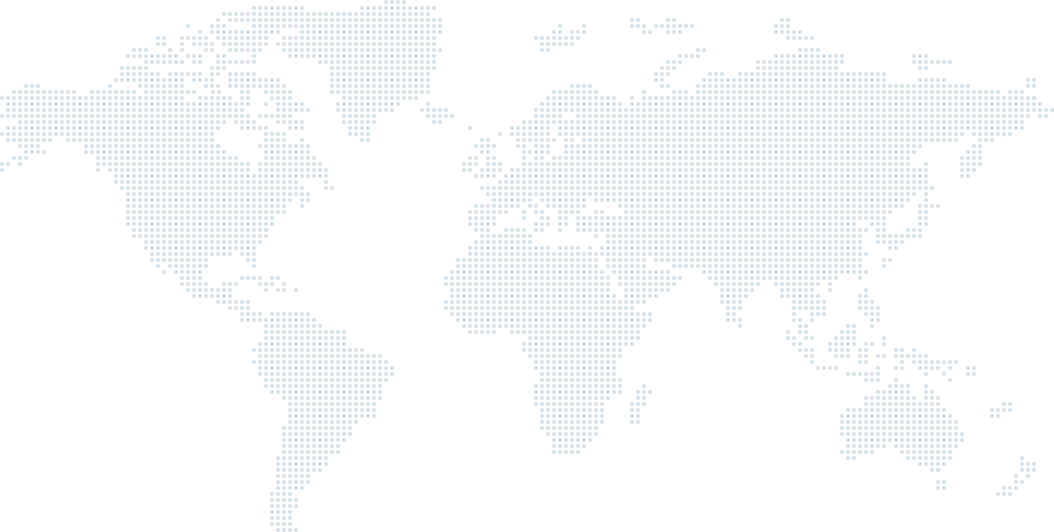
Watch from anywhere. Worldwide.
Stay connected to your beloved motherland through WITV. Enjoy access to your favorite channels anytime and anywhere. Whether you want to watch your favorite dramas or stay updated with the news, now you have the freedom to do so without worrying about a specified time slot or cable connection problems.